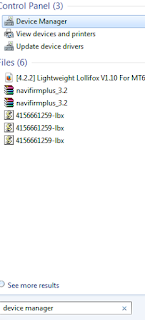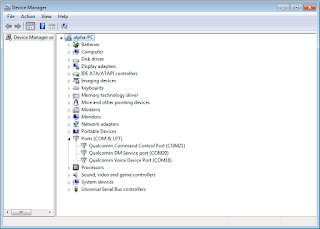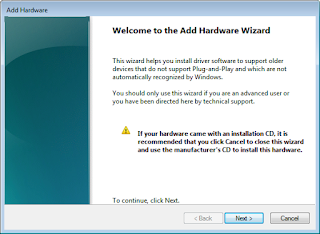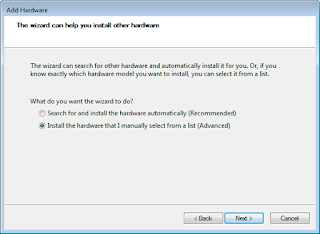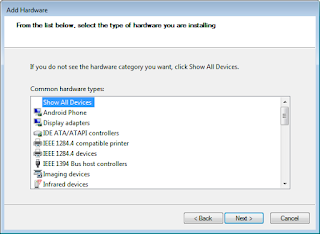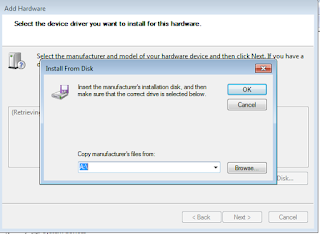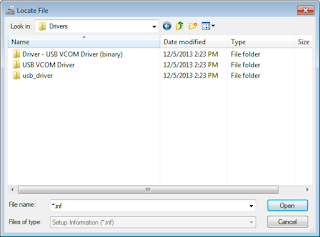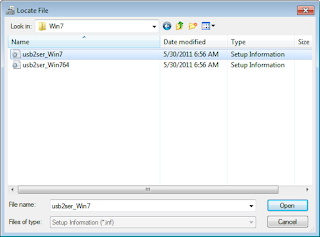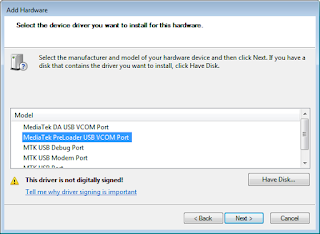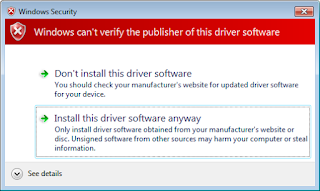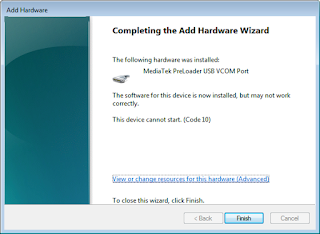Download LG G4 Stock Firmware / ROMs (All Variants)
U.S LG G4 Stock Firmware
US Cellular US99 LG G4 Stock Firmware
UK LG G4 Stock Firmware
UK H815 LG G4 Stock Firmware
Europe General H815 LG G4 Stock Firmware
Netherlands H815 LG G4 Stock Firmware
O2 UK H815 LG G4 Stock Firmware
Poland PLAY H815 LG G4 Stock Firmware
Portugal Vodafone H815 LG G4 Stock Firmware
China LG G4 Stock Firmware
China H818 LG G4 Stock Firmware
China H819 LG G4 Stock Firmware
UK H815 LG G4 Stock Firmware
Europe General H815 LG G4 Stock Firmware
Netherlands H815 LG G4 Stock Firmware
O2 UK H815 LG G4 Stock Firmware
Poland PLAY H815 LG G4 Stock Firmware
Portugal Vodafone H815 LG G4 Stock Firmware
China LG G4 Stock Firmware
China H818 LG G4 Stock Firmware
China H819 LG G4 Stock Firmware