REQUIREMENTS FOR THE INSTALLATION
A Pc (windows 7 or 8)
An MTK phone
VCOM DRIVERS - DOWNLOAD
….And a working brain of course
Download VCOM Drivers from the above link and extract the file to your desktop. Make sure you download it properly. You must be a profession in the game and or if you want me to give guides on how to extract it won’t be that difficult. I am running on Win7 here, but you should be able to follow these steps on win8 as well (that’s if you are an expert in the game). So from desk top click on start button and move the course to the search bar saying “search programs and files” then type in device manager. Win8, I believe you can locate you Pcs search bar. It’s somewhere at the right screen side. Take the course to the other end and a searching icon should slide out.
After typing in “device manager” windows would give you some
list of result based on the keywords, there just select “device manage”. Click
on it.
From the displayed window, you should have s list of Devices running with you system, click/highlight any of the items there and move the cursor to the “Action” link from the menu bar. From the options, select “add legacy hardware.
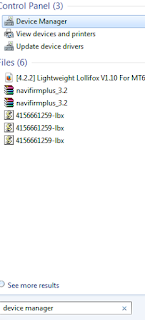
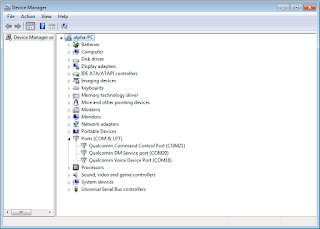
Now, you should have a new window on you screen that raises; “Welcome to the Hardware Wizard! If your hardware came with an installation of blah blAH, who cares to read that? Click on Next!
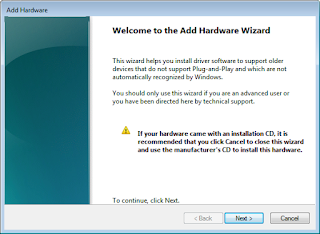
Then, a new window will appear asking you what you want the wizard to do, well, from the options there tick on “Install the driver I manually select from a disk (advance)” and of course click on Next! Yes, the new window says; from the list below select the type of hardware you are installing. Highlight the “Show all device” then Next.
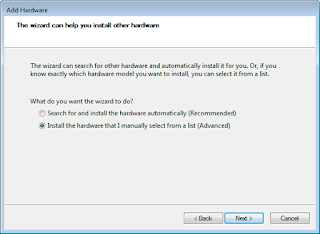
On the new window, select the device driver you want to install for this hardware. You are gonna browse the path now, I mean the file you
extracted earlier. Now click on “Have Disk” from the window. Click on browse from the dialogue that pops up.
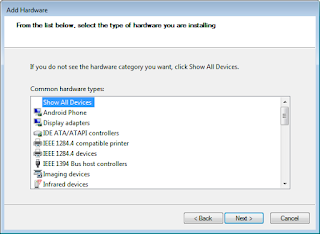
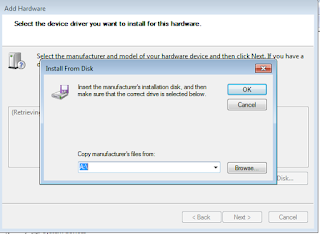
You extracted the VCOM Drivers folder to you desktop, browse it and open the folder, there should be a folder in side, Open it, then open “USB VCOM Drivers” from the three folders. Now, it is left to you to decide the set of OS you are using, open the appropriate one select either “usb2ser_Win7.inf” (for 64 bit) or “usb2ser_Win764” for 86bit and click on ok.</div>
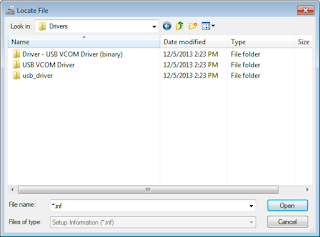
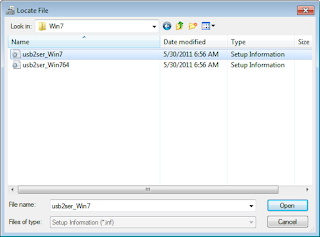
From the model, click on Mediek Preloader USB VCOM Port and kindly click next. Ignore driver not digitally signed caution. Next, next, and finally, wait for the installation to complete. A window will come up saying the software for the device is then installed and may not work. This might get you bothered but don’t worry. It will work fine. Ignore the (Code 10) blah and click finish.
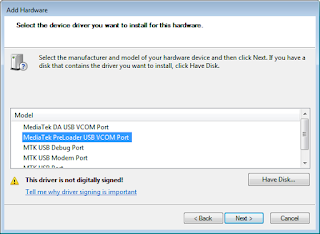
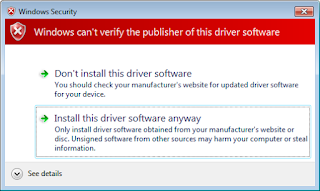
Noticing Mediatek Preloader USB VCOM Port (COMXX) is indicating the installed drivers. You can now flash whatever as the PC is now able t detect your device.
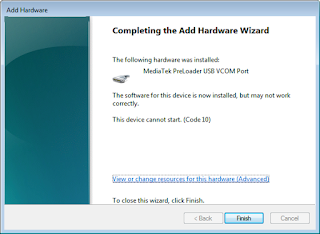

No comments:
Post a Comment